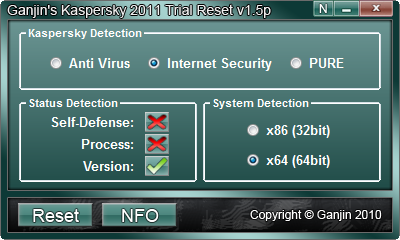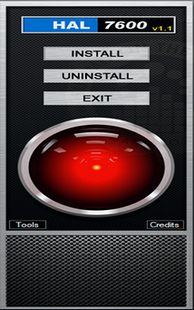идёт загрузка...

Если вы на нашем портале в первый раз, то загрузка продлиться немного дольше


| by WellOn [0] |
| Мультимедиа [99] |
| Безопасность [13] |
| Система [17] |
| Редакторы [6] |
| Интернет [22] |
| Графика [12] |
| Рабочий стол [1] |
| Образование [1] |
| Драйверы [5] |
| Web-разработка [1] |
| Литература [0] |


Sonne Video Converter is a professional video converter that can convert almost all video formats such as convert WMV to MPEG, WMV to AVI, AVI to MPEG, AVI to MP4... And you can play converted files on your Apple iPod, Apple iPhone, Apple TV, Google Android, Mobile MP4, Sony PS3, PSP, Sony WalkMan, HD Video and other digital multimedia devices. It has extremely fast conversion speed and high quality, which makes you enjoy your video converting. And the user-friendly interface lets you convert video files between many formats with ease.
Sonne Video Converter / Key Function
• Convert WMV to MPEG, WMV to AVI, AVI to MPEG, AVI to MP4....
• Supports a wide range of video formats (AVI, MPEG, MPEG 1, MPEG 2, MPEG 4, VCD, DVD, MPEG, RM, WAV, SWF....)
• Convert video to iPod, iPhone, PSP, PS3, mobile phone, MP4 players.
• Batch convert video formats.
• Split videos into desired size.
• Support any user defined video file formats as the output.
• You can customize video profiles video and parameters for output video.
• Fast conversion speed with high quality.
• User-friendly interface that is easy to use.
Sonne Video Converter / How to Convert File
Sonne Video Converter is a professional tool for converting video files. It allows you to create a video suitable for storage, playing on your computer.
Step 1: Click "Open DVD" button to add the video files that you want to convert to the video list.
Step 2: Click "Output Setting" button to select a target format that you want to convert to.
Step 3: After selecting output format, you need to click "Edit ProFile" button to customize profile properties.
Step 4: You should set a valid output directory to save converted files before you start your converting. Click Browse button to select desired output directory or write valid output directory manually.
Step 5: Click "Convert" button to start your converting, the converted file will be saved to the output directory automatically.
ОС: Windows All
Интерфейс: English



| Всего комментариев: 0 | |